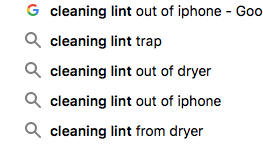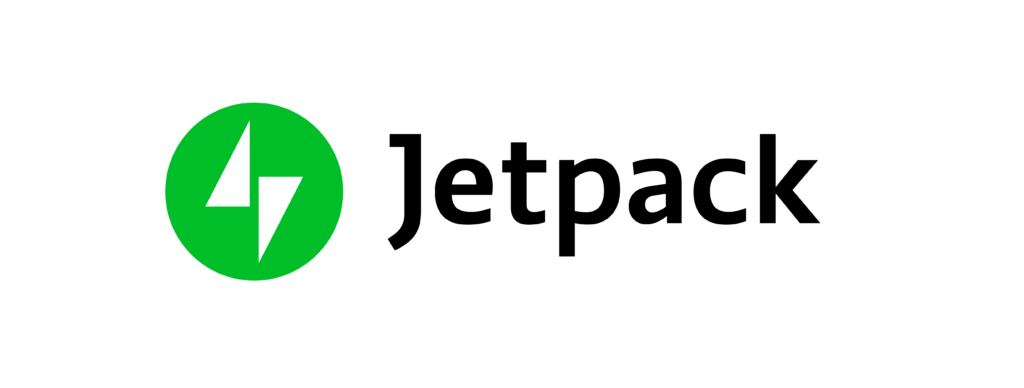
We’ve used a lot of plugins, but most tend to become unsupported or have problems when WordPress updates. Since testing a WP multisite install on one of our sites, the JetPack plugin is the one that seems to work the best for us so far. And to be fair, the free option is the one we stick for for the majority of ours and customer installs, as it does what we need it to do.
The description of the plugin is quite self explanatory: Jetpack enables you to connect your blog to a WordPress.com account to use the powerful features normally only available to WordPress.com users.
In laymans terms, if you are hosting your own WP installation, then installing the JetPack plugin enables the features you would normally only get through a WP hosted site (where you create a site through them directly at https://wordpress.com/ but for a custom domain and any other features you will have to pay).
The main features of JetPack free are to provide site stats, anti-spam protection and also protect your site from malicious login attempts. These alone are reasons to use the plugin!
Another feature of the plugin are the social media sharing tools including the automatic posting of new posts to Twitter and Facebook. This works really well and works well on multisite without any problem either where others won’t.
JetPack is now supported and maintained by WordPress directly so you can rest assured that this won’t drop off the face of the Earth any time soon 🙂
For more information on the plugin check out http://go.frantik.it/jet
And if you’re looking to create a website we’d love to host it for you http://go.frantik.it/host