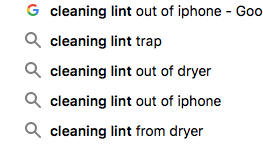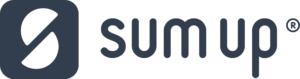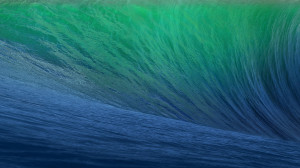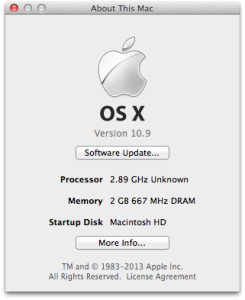Just because your laptop is a few years old doesn’t necessarily mean you have to go and buy a new one, especially not if the hardware specification is fairly reasonable. If it can still run the latest operating system, for example, and you’re not interested in playing games on it, then read on.
The quickest and easiest way to give your laptop a speed boost is by upgrading the memory (RAM). In almost all laptops, manufacurers make it very simple for you to do this yourself in a matter of minutes, using only a screwdriver to remove an access panel.
The market leader in this (and we’re not affilliated) is Crucial. If you click onto their website you can run a tool which detects which laptop you have – be it Apple or Windows based – and tell you what memory you can fit. They tend to be the cheapest most of the time too. The tool will return results telling you how much additional memory your laptop can muster. If the version of Windows is 32 bit, upgrading your laptop to more than 4GB of memory will not make any difference as the computer won’t be able to “see” the additional memory.
The next step is looking at the hard disk. The cheapest laptops and even more expensive laptops by default still have spinning hard disks. Depending on the speed at which the disk spins at, will determine how fast the read and write speeds are.
Newer technology has since surpassed traditional spinning disk drives, and prices have come down massively. This technology is what you find in your mobile phone and tablet, and what enables most devices like that to be “instant on”, and is called Solid State Disk (SSD) as there are no moving parts. A lot of the time, this is why when you go back to your traditional laptop, you find yourself waiting much longer for things to load. It is a little bit more intrusive to replace and swap out your hard disk. You need to clone, or reinstall, your Operating System and copy the files back. There are guides for this, but we recommend you contact someone to look at this for you. The price of an SSD is somewhere in the region of £80-100 but prices are falling all the time.
Feel free to contact us if you would like assistance with replacing memory or your hard disk to give life to an older computer.