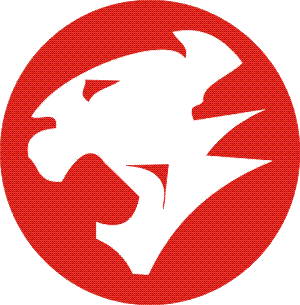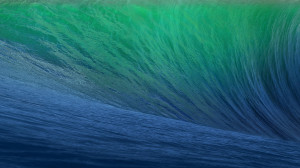 I made it my aim this week to set up Mavericks, the new release of OS X, within a Parallels VM.
I made it my aim this week to set up Mavericks, the new release of OS X, within a Parallels VM.
Firstly, I was trying to get it running without the newly announced client.
I had read the KBs on the Parallels web site which announced that you couldn’t install the new OS from a DMG directly but you had to have a VM with OS X 10.8 to then upgrade before going ahead (you can find that KB here).
Below are the steps I took.
1. Downloaded the NEW Parallels client designed to support Mavericks. This was version
Build 8.0.18494 / (Revision 886912; June 17, 2013).
2. Install OS X Mountain Lion. You can do this quite easily using the Parallels wizard (it uses the installer from the recovery partition). Make sure all updates are installed.
3. Download the Mavericks 10.9 Developer Preview and copy this to the Mountain Lion VM.
4. Very Important -> Move the Mavericks installer app to the Applica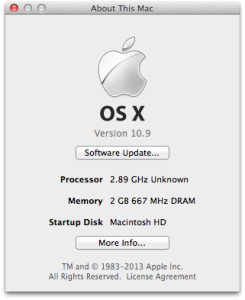 tions folder on the Mountain Lion VM.
tions folder on the Mountain Lion VM.
5. Run the Mavericks installer app from Applications in your Mountain Lion VM; run through the installer, selecting Macintosh HD as the disk to install to. It will begin the installation and will restart. This takes some time. It took me about an hour.
6. That should be it, your OS X VM should have now restarted and updated correctly to Mavericks.
Please do leave comments and I will try my best to help where possible.