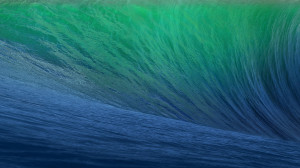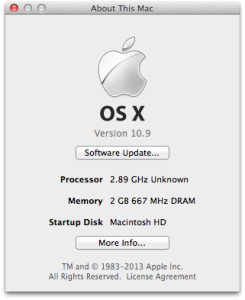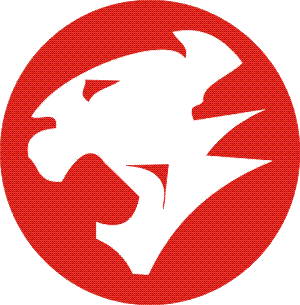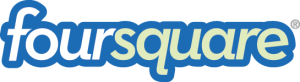Why IMAP?
POP3 was great when you only checked your email on one computer. It’s easy to set up and you can be up and running within a few minutes.
But in the new age where you have a smartphone, a laptop, a tablet, as well as another desktop computer somehwhere else many people want to be able to see what they’ve sent and replied to on all their devices.
That’s where IMAP comes into play.
IMAP synchronises live data with your email server so what you see on any of your devices is what is sitting on your email server.
Which services can you use it with?
All the popular email services let you configure an IMAP email account over POP3 (although you may need to enable this in the settings).
The only service I know of that doesn’t allow this is Outlook.com (which is odd).
To enable IMAP with GMail you can follow the guide: click here
To enable IMAP with Yahoo! you can follow the guide: click here